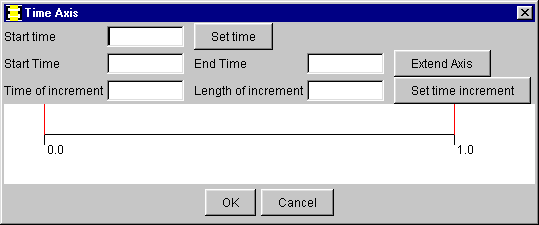
| 4. Time Axis | 28 November 2004 |
The time axis is the basis for time dependent variables. The time axis has a number of time increments during which the variables are assumed to have a constant value. Each time increment has a start time and an end time (which is the start time of the next increment). In general, the time increments have the same length, e.g. a year. It is possible to define a different length of certain increments.
Variables (flows) can be assigned values for each time increment. Once a time axis has been defined for a time period, then it can not be changed for that period. It can only be extended to earlier times or later times.
The default time axis has only one increment and starts at zero time (0.0) and ends at time 1.0. The start time can be set in the Time axis dialog which is opened by the Edit->Time axis... menu. The Set time button has to be pressed before proceeding.
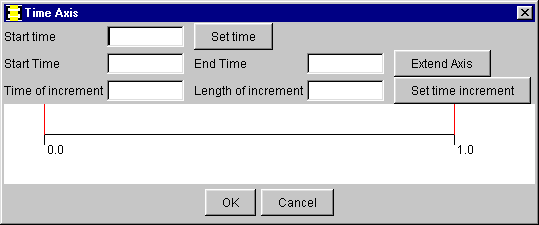
Figure 1 Time axis dialog at start.
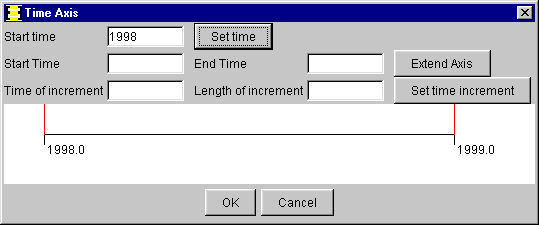
Figure 2 The time of a single increment has been defined.
The length of the time axis is increased by entering the new start and end times and the pressing the Extend axis button. The previous time axis is indicated by a yellow bar. The vertical red lines indicate the currently selected time increment. See scrolling below. All variables are also extended to the same length with zero (0.0) values for the added increments.
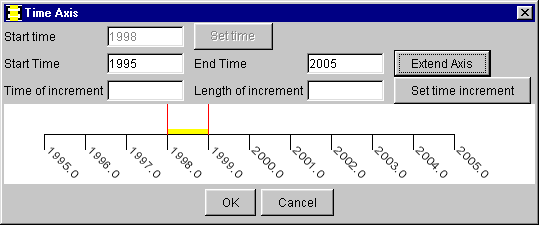
Figure 3 The length of the time axis has been increased.
The length of a single time increment is changed by entering the start time
of the increment and the new length. The fiscal year of Sweden was from July
to June 1994/95 and before. The fiscal year 1995/96 hade 18 months, Ju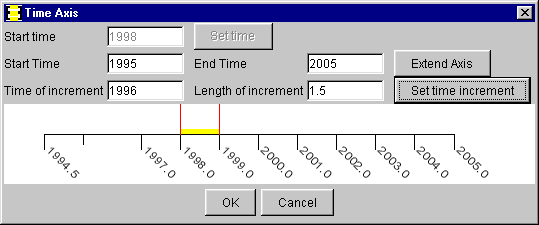 ly 1995 to
December 1996. Since 1997, the fiscal year has been from January to December.
ly 1995 to
December 1996. Since 1997, the fiscal year has been from January to December.
Figure 4 Time increment for the fiscal year 1995.5 - 1997 has been set to 1.5 year.
Pressing the OK button confirms the settings of that part of the time axis and can not be changed any more unless all time dependent data is erased. See resetting below.
The whole time axis will be marked with a yellow bar when the dialog is opened the next time. This indicates that this part now is fixed.
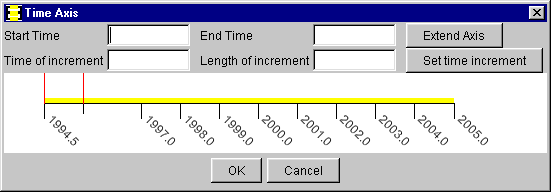
Figure 5 Fixed part of time axis, can only be extended.
The time axis can be reset only if all time dependent data also is erased. The Edit->Clear data... menu opens a dialog to confirm or reject the action.
Flows are calculated and shown in the system diagram on main window for a certain time. The time is changed by the scroll bar in the main window. See also the Flows chapter.
| Figure 6 Times can only be changed by using the scroll bar in the main window. | |
Back to home page, contents,
beginning
of chapter.
Next chapter Chapter 5.