11. Processes |
06 October 2005 |
Processes convert one kind of flow into a different kind of flow. They are typically applied to real flows e.g. work to products.
A process is added to a system by first clicking the process button ![]() and then clicking in the diagram drawing area. Flows are connected by dragging
the flow connectors over an edge of the symbol.
and then clicking in the diagram drawing area. Flows are connected by dragging
the flow connectors over an edge of the symbol.
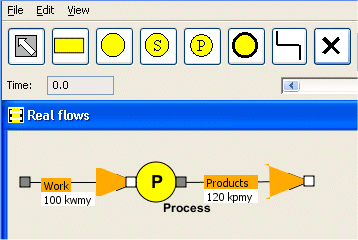 |
| Figure 1. A simple process converting 100 thousand worked manyears to 120 thousand produced manyears. |
The process properties dialog is opened by right clicking on the process symbol. The dialog has a text field for editing the name of the process and a frame in which productivity relations can be added.
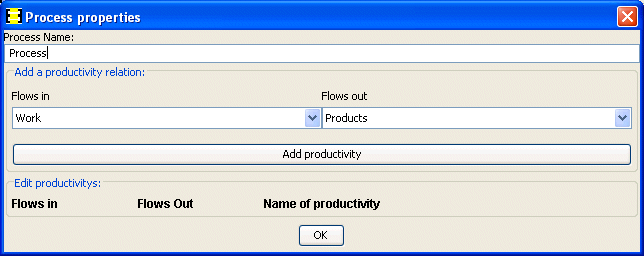 |
| Figure 2. The Process properties dialog before adding productivity relation. |
The example process above has only one flow in, Work, and one flow out, Products. A productivity relation is added by clicking the Add productivity button. The Add productivity button is then dimmed because no more relations can be added with only one flow in and one flow out. The Edit productivities frame has a text field for setting the name of the productivity factor, a button for editing the productivity properties and a remove button. The remove button removes the relation and sets the Add productivity button active again.
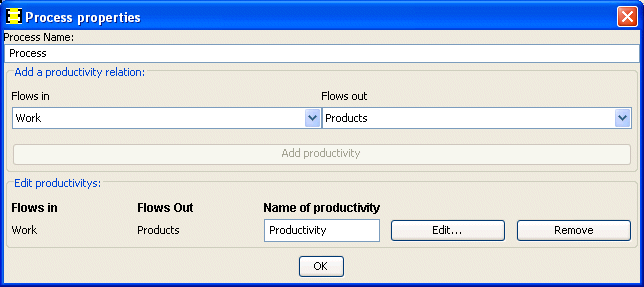 |
| Figure 3. The Process properties dialog after adding a productivity relation from Work to Products. |
Close the dialog by clicking the OK button. The process diagram now looks like in figure 4 below. The blue line inside the process symbol shows that a productivity relation exists between Work and Products flows. Blue indicates that the productivity is calculated.
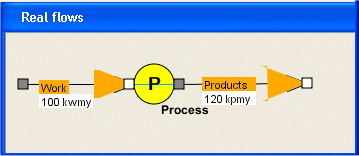 |
| Figure 4. The system diagram after defining a productivity relation. |
The productivity can be prescribed by opening the Productivity properties dialog by clicking the Edit... button in the Process dialog (Figure 3). Check the the Prescribe productivity checkbox if you want the productivity to be prescribed. Select units by the drop down menues. The productivity can be entered in the table below and the hitting the ENTER button. The orange line in the diagram indicates that the data was accepted. Finish by hitting the OK buttons in the Productivity properties dialog and then in the Process properties dialog.
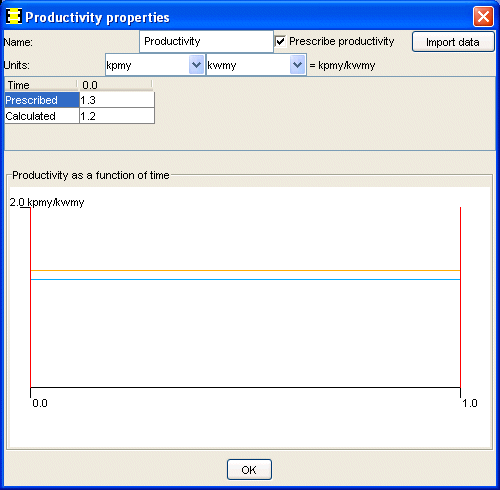 |
| Figure 5. The Productivity properties dialog. |
The process diagram now looks like in figure 6 below. The orange fat line inside the process symbol shows that the productivity between Work and Products flows is prescribed. Note that one condition has to be relaxed. Product flow cannot longer be prescribed. The new value 130 kpmy is calculated from the prescribed productivity 1.3.
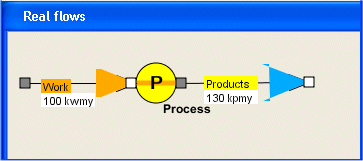 |
| Figure 6. The system diagram after prescribing the productivity. |
Processes are usually used inside sectors. The example below shows one sector viewed in two layers, Payments and Real flows. The payments are m1 (money1) = 500 Gkr and m2 = 500 Gkr. Input and output flows balance due to the flow balance condition. The Real flows layer has the inflow w1 (work1) = 1000 kwmy into the Sector and outflow p2 (products2) = 1200 kpmy. The Open flag at the upper left corner of the Sector symbol indicate that there is an internal structure. Open the submodel by clicking the Open tag.
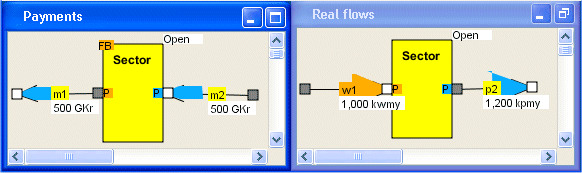 |
| Figure 7. A sector with two layers and submodel inside. |
The submodel consists of a single process connecting work , w1, to products, p2. The productivity is prescribed as 1.2 kpmy/kwmy. Only one flow can be prescribed, in this case the work W1 = 1000 kwmy. The product flow is calculated to be p2 = 1200 kpmy.
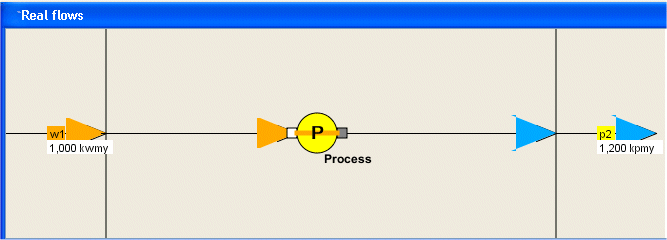 |
| Figure 8. Internal structure. Process with productivity = 1.2 kpmy/kwmy in Real flows layer. |
The money flow m1 (wages) is calculated from the price of work (wage level) = 0.5 Gkr/kwmy = 500 kKr/wmy = 500 thousand kronor / worked man year P . The price of products can P be calculated the product flow 1200 kpmy and the payment flow 500Gkr = 416.7 kKr/pmy.
In summary: There are four flows m1, m2, w1 and p2. This requires four conditions:
Figure 4 of the Submodles chapter has a Process sector.
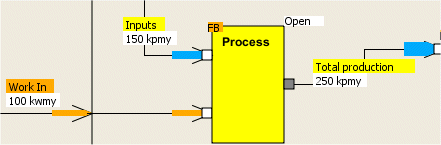 |
| Figure 9. Process sector with external flows. |
The interior of the Process sector has a process:
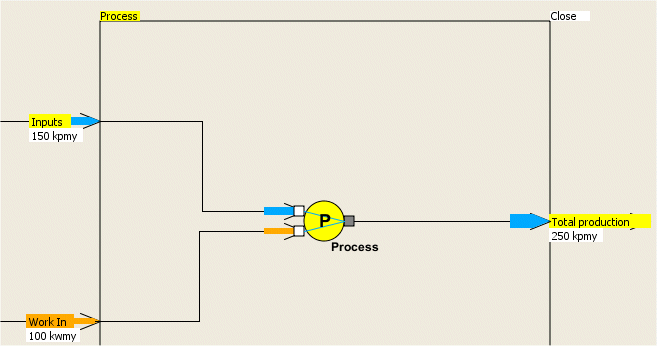 |
| Figure 10. Process inside Process sector . Two productivity relations are calculated, thin blue lines. |
This process requires two input flows, Work In and Inputs. The ouput is Total production. Work In is prescribed, Inputs and Total production are calculated from the rest of the system. Two relations are defined, from Work In to Total production and Inputs to Total production. Both factors calculated which is indicated by the thin blue lines.
Back to home
page, contents, beginning
of chapter.
Next chapter Chapter 12.