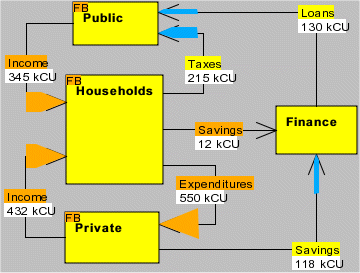
| 6. Flow Balances | 20 November 2004 |
Nodes with incoming and outgoing flows of the same kind are usually subject to flow balances. The quantity of the incoming flows equal the quantity of the outgoing flows. This is not the case for sources and sinks. Processes convert one flow to other flows of different kinds and do not obey flow balances.
The most common case is the flow of money in payment flows. Money that flow into one sector, flow out to other sectors. All nodes in the payment layer of a closed*) model have flow balances. Each flow balance is an equation that sets a restriction on the unknown flows. There are as many unknown variables of the system as there are flows. The same number of equations are required in order to calculate the flows. Besides the flow balances, some flows can be specified as prescribed flows by equations of the type: Unknown flow = Prescribed flow.
Although all nodes in the payment layer have flow balances, one node (unimportant which) can not use the flow balance equation. Applying flow balances to all nodes will give an equation system that can not be solved (mathematically, a singular system). Say that a model layer has four nodes and seven flows (figure below.). Then three (4-1) flow balances (FB) may be used and four ( 7-3) flows (orange) have to be prescribed. Three flows (blue arrows) are calculated.
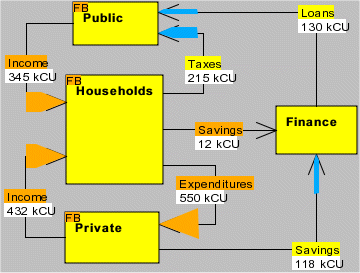
Figure 1. Flow balances and prescribed flows. Flow connectors are hidden, by the menu View -> Hide/Show connectors.
*) A closed model has no sources or sinks.
Flow balances on sectors are set by the steps: 1. Press the pointer button and get the pointer cursor, 2. Click with the right mouse button on the interior of the sector symbol, a Node properties dialog will open, 3. Check the Flow balance check box for the layer in question. The sector symbol now has the text FB in the upper right corner.
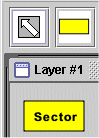 |
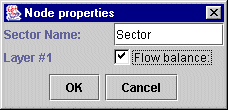 |
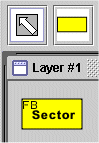 |
Figure 2. Setting flow balance.
Prescribed flows are set by similar steps. 1. Press the pointer button and get the pointer cursor, 2. Click with the right mouse button on the flow label, a Flow properties window will open, 3. Check the Prescribed flow check box and enter the flow rate. The flow label is now painted in orange and a filled arrow indicates the flow rate and direction.
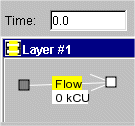 |
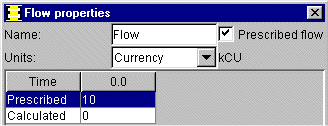 |
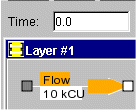 |
Figure 3. Setting prescribed flow.
Nodes with no flow balance set may have all flows prescribed. They can have different flow rates and be of different kinds (units). This implies that a process is hidden inside the node.

Figure 4. Node without flow balance.
If a flow balance is specified and no flows prescribed then the sector will be marked with FB. The flow balance equation can be applied but as no flow is known, none can be calculated.
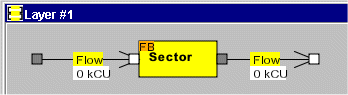
Figure 5. Node with flow balance and no flow specified.
If one flow is prescribed then the sector will also be marked with FB. The flow balance equation is applied and the second flow is now calculated (blue arrow). Junctions always has flow balances.

Figure 6. Node with flow balance, one flow specified and the other flow calculated. The same for the junction.
If all flows are prescribed then the
sector will be marked with FB. The flow balance equation can not be applied because
the problem is over-specified. The same is the case for the junction. The
calculator, se next paragraph, will tell you about the erroneous specification
by the following message:
Flow Balance of node ´Sector´ in layer ´Layer #1´ was not applied
Flow Balance of node ´Junction´ in layer ´Layer #1´ was not applied

Figure 7. Node with flow balance, one junction and three flows specified. This should not be done.
The calculator performs all flow calculations every time when the model is changed. It works in the background but can be shown by the menu View -> Calculator. It does not interact with the user except that it can be hidden by the Close button.
The top rows tells you the total number of flows and how many flows that have been prescribed. It also tells you how many equations that have been used and in parentheses how many that have been specified. Finally, it calculates how many more flows that can be prescribed. The computations apply to the sum of all flows of all layers of the model. It may happen that it tells you that you can prescribe more flows at the same time as one layer is fully specified.
The display informs about over-specified models or a warns if the equation system could not be solved at all (singular equation system).
Over-specified models are corrected by taking away one or more flow balances or relaxing prescribed flows. One flow balance too much in a layer does no harm. If all nodes but one in a closed system have flow balances, then the last node will automatically also have a flow balance, even if not specified. The program takes care of the last node but issues a hint on which node's flow balance was ignored.
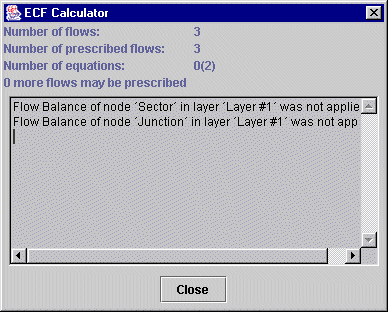
Figure 8. The calculator. Message for system in figure 2.3-4 above.
A
warning for an unsolved equation system
(singular equation system) is corrected by prescribing more flows. The example
below has two flow balances, both telling that Flow1 = Flow2. If one flow is
prescribed, the program will tell you that Flow Balance of node ´Bottom´ in layer ´Layer #1´ was not applied.
If the flow balance of the Bottom node is taken away, the all
messages will disappear.
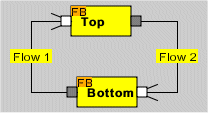 |
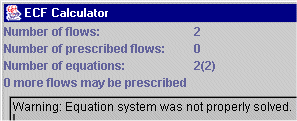 |
Figure 9. Equation system could not be solved (singular).
Back to home page, contents,
beginning of chapter.
Next chapter Chapter 7.